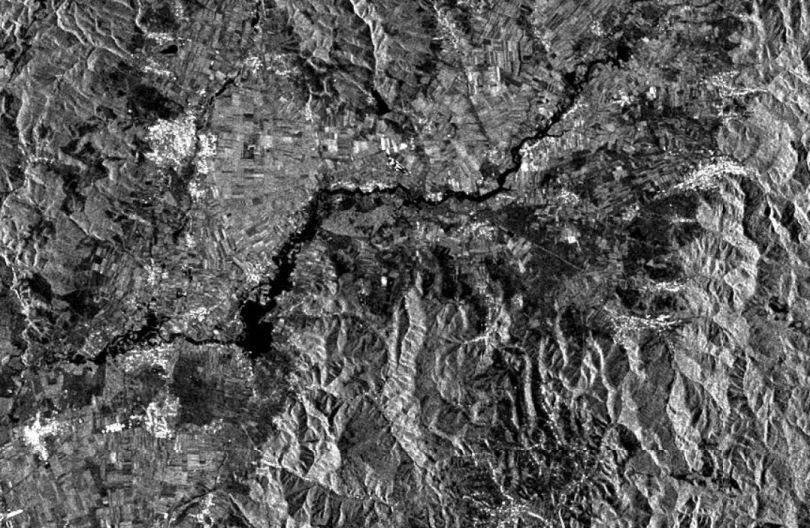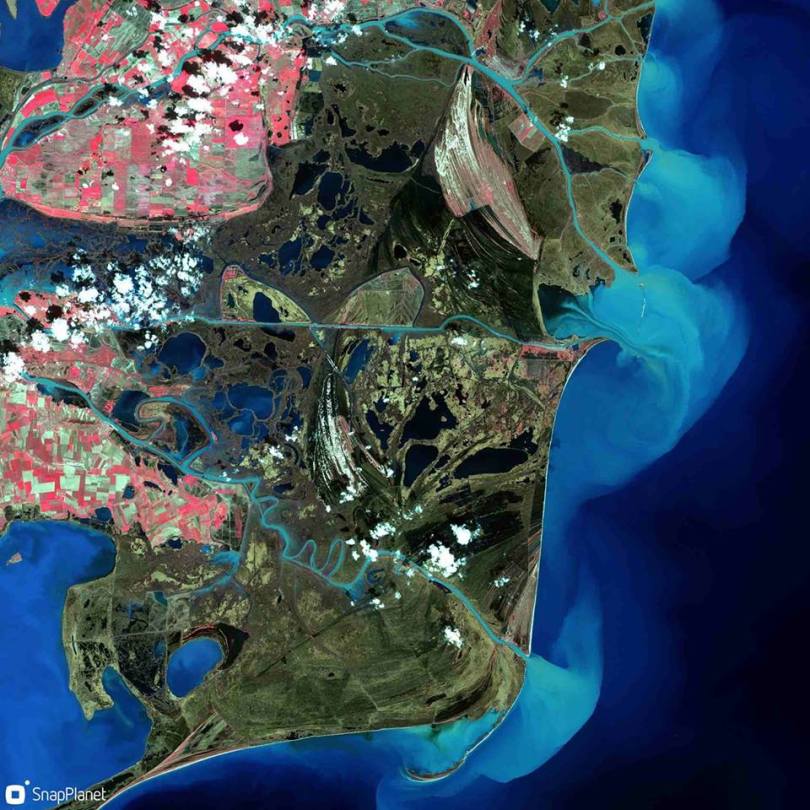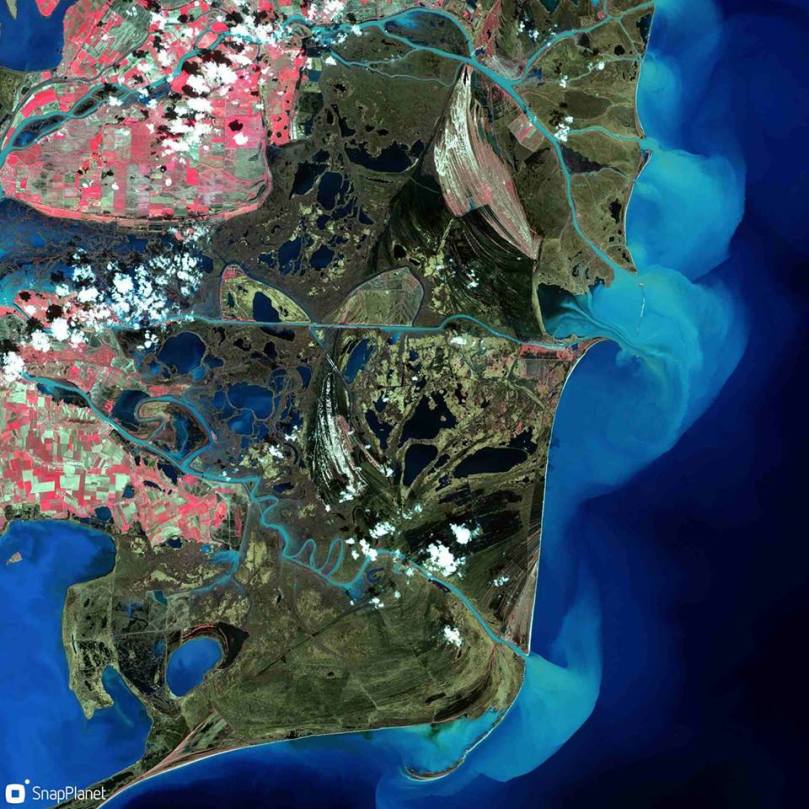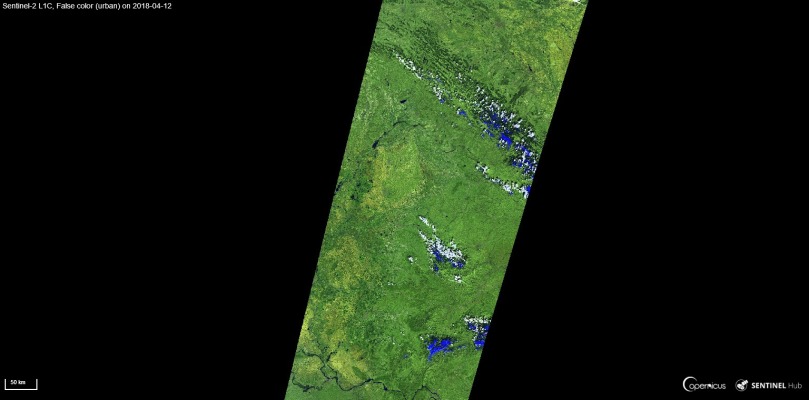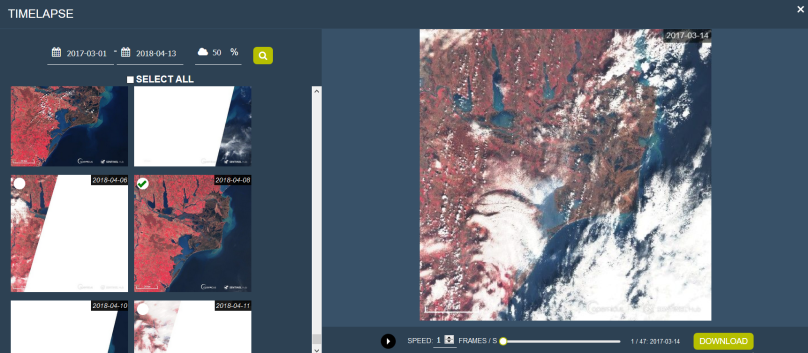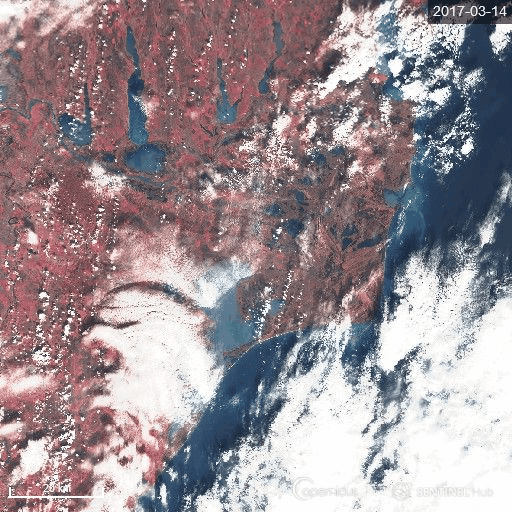Following my previous article about satellite imagery for beginners, I got an e-mail from Olga from EOS, an innovative new company in the US (and with part of the team based in Ukraine), that represents the new wave of startups focused on the exploitation of satellite data. Olga asked me if I’d be interested to check their online geobrowser , Land Viewer, and provide some feedback. It took me more than 2 months (apologies for that) to check on it, but with so many recent events happening around the world (floods, fires…) and finally some spare time, I’ve decided to give it a go.
As a quick introduction, EOS provides more than a geoportal, they have build an entire platform that has more capabilities: it runs on their proprietary engine (EOS Engine), that allows users to process and analyze large imagery datasets, from a variety of sensors, while all the magic happens in a cloud environment. This means less local storage, parallel processing, a collection of dedicated algorithms for data analysis and fast visualization. All the capabilities are available separately as EOS Vision, EOS Storage, and EOS Processing, and the user interface Land Viewer, for data. All these form the EOS platform and can be used for any kind of application based on imagery. Pretty neat!
To test it, I chose a simple case study. Recently, villages along the Râul Negru river (Black River) in the Covasna county, Romania experienced some devastating floods following days of rain. I was curious if the Sentinel 1 imagery could reveal something. Although is a review, the point of this article is mainly showing you that anybody can use this wealth of data nowadays for getting information fast and with a minimum of effort.
Step 1 – Go to LandViewer
First of all, you’d need to register. I chose to do so using my Google account, therefore the process was fast and I avoided the hurdle of remembering yet another password. Next thing you’ll know, you’d be here in the Land Viewer, a very friendly interface for searching and visualizing.
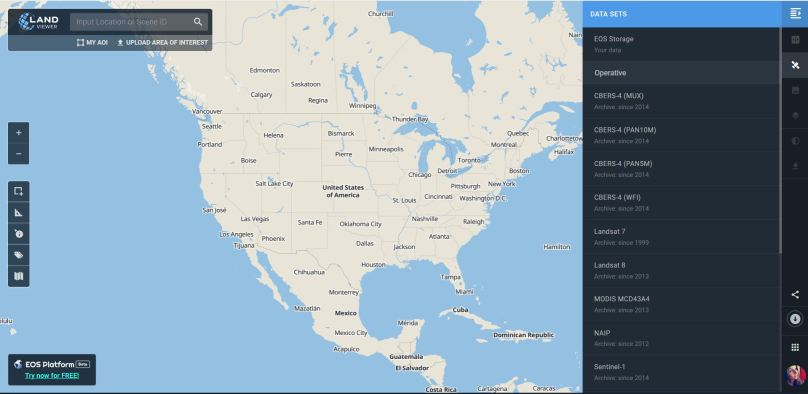
What I’ve noticed so far:
- the interface is very responsive – moves well, visualization is quick and scenes load fast.
- a lot of options to choose from – you have many buttons and menus, that allow you to perform all the basic needed operations (from including your own AOIs, to performing actions on the selected scenes.
- quick access to your account and other features of the EOS platform – useful if you want to perform multiple actions in the platform and manage your data.
All in all, I can compare it with the EO Browser of Sinergise, which is by far the most similar product.
Step 2 – Choose your area
In the search bar located in the upper part, you can search for the location of interest, in my case, Ozun. Other options include Uploading an AOI and there is even an AOI manager. Using the drawing buttons on the left, I’ve defined a pretty small AOI around the village.
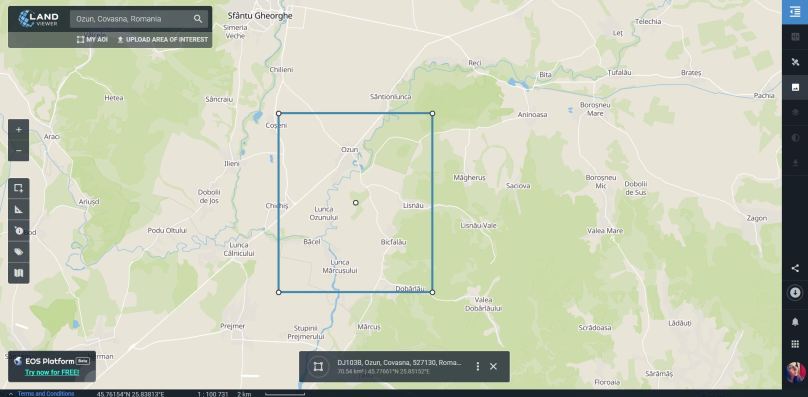
Step 3 – Choose your sensor
Flood mapping can be done using any sensor, but since flood is caused by rain and rain means clouds, traditional mapping of the affected area is performed using radar sensors. Since recently, LandViewer started to support Sentinel 1 (among a great variety of optical sensors) and I had to try that. From the Sensors panel, activated by the little satellite button on the right, choose Sentinel 1. Upon selection, you’d be automatically redirected to the Scenes manager, where the entire collection will be displayed. For visualizing on the map, simply click on the convenient scene.
Make sure you select only the scenes that you are interested in. With a free plan you have access to maximum 10 scenes per day, and visualizing apparently means selection. For this tutorial, EOS has provided me with a temporary key to the Pro Plan, which allows unlimited scenes and comes with a subscription of 499 USD/year. However, even with the free plan, you can access all the functionalities and for simple analysis, can be enough.
Because I was looking for flooding that happened on the 1st of July, I had also to filter the dates. In the Scene manager panel, you can choose your temporal interval in order to correspond to your needs. Since Sentinel 1 has a 6 days revisit time, my dates were 25th June- 4th of July.
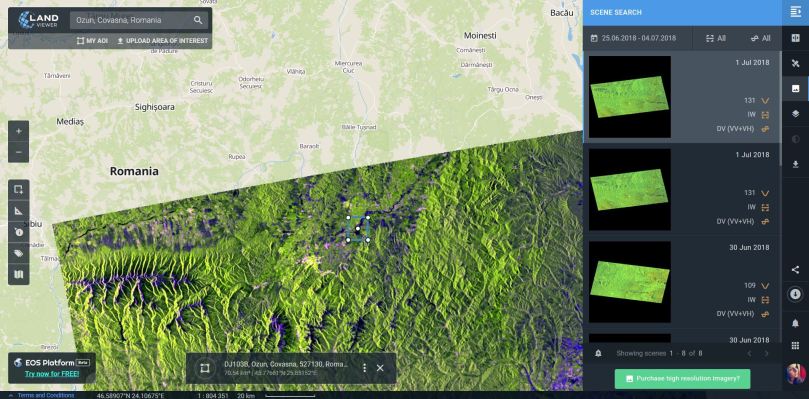
Step 4 – Visualizing the flood extent
After determining my two scenes, the one on the 1st of July, and the one on the 25th of June (consider overlap and ascending or descending mode), I used the Slider button on the right, and chose my first image (1st of July) on the Left and my second image (25th of June) on the Right. Two L/R buttons should appear next to Scene Search. Using these buttons we will customize the band view, as scenes open in an RGB combination by default.
By clicking on the L and R buttons, I’ve chosen to see only the Band containing the Amplitude in VV polarization. This will help me delineate the area better and see the extent of the flood with much more accuracy.
Sentinel 1 is a C-band (5.407 GHz) SAR (Synthetic Aperture Radar) that is capable of imaging the Earth in dual polarization mode. Many of the acquisitions are done in the VV & VH mode. Even though all the polarizations are suitable for flood mapping, backscattered signal. Clement, Kilsby and Moore (2017), performed a great comparison of using different polarisations for inundation mapping. They also argue about the suitability of the VV & VH polarisations for such applications (with the cross-polarized VH causing more classifications errors due to the interaction of the signal with vegetation and VV introducing “more roughness” due to wind/rain effects leading to the poor identification of the flooded area). All in all, VV polarization seems to perform better in identifying flooded areas.
Another good combination would be the VV(R), VH(G), VV(B) band combination that is also included in the predefined options.
Step 5 – Play with bands
Land Viewer comes with the great possibility to create your own custom band combination, band ratio (index) or visualize a single band in different color palletes. The options are more advanced that on any other platform I’ve used so far, and they are worth investigating. If you’re interested, go to the Custom tab, click on the New band combination and choose from one of the three options. In order to define bands, just drag and drop. In the Single version you can also create your own palette.
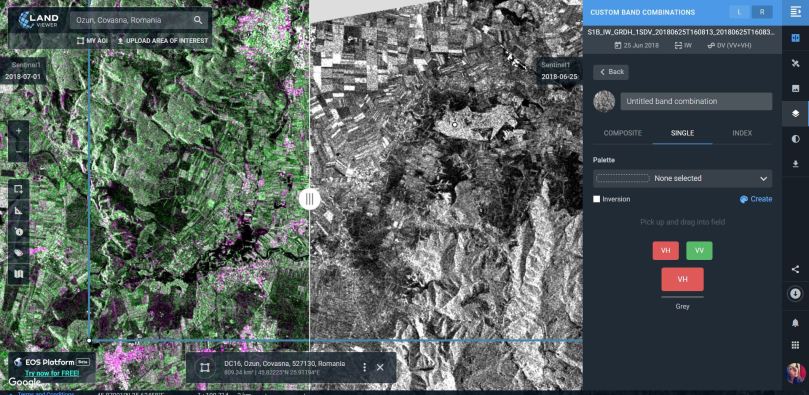
And this is not all. Using the Contrast streching button, Histogram stretch is possible in browser, which is one great feature I have not encountered in many online platforms, or if I did, it certainly didn’t offer so many options.
Step 6 – Analysis
What we can observe when sliding in the two snippets is that the flooded area corresponds to the left bank of the river, in the low area of the “flooding plain”. Soaking moist soil can already be seen on the June scene and is an indicator of the topography and of the reduced capacity of water retention of the soil. A very rough estimation of the area affected can be done using the measuring option.
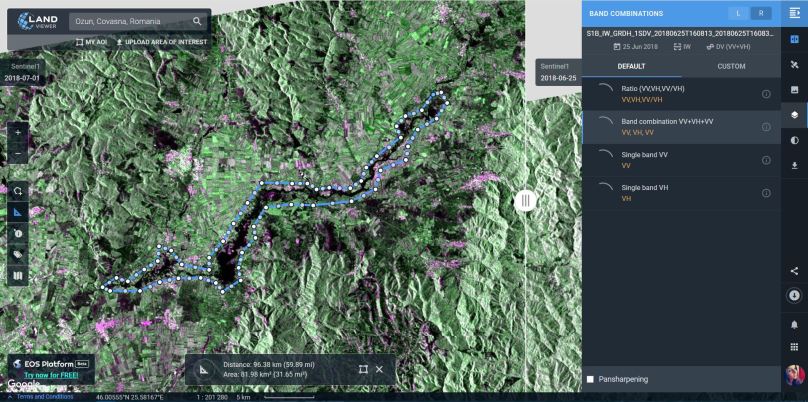
Since the platform supports various sensors, I was curious about seeing how the area looked like after the clouds cleared. I was lucky enough to find a good scene taken by Sentinel 2 over a part of the AOI, where you can clearly see the extent of the withdrawing waters. The two images are not 100% collocated, but the shift is not great and you can still see how the flooded areas coincide.
Conclusions
All in all the Land Viewer is a great instrument for performing a quick visual analysis. It is also great for people with little exercise with satellite imagery, but who wish to have rapid results. The geobrowser itself comprises many features that can be both for beginners and more advanced and the collection of sensors (both operative and archived imagery) is good. Much more advanced processing can be done using the EOS Processing tool, but still, Land Viewer is the starting point. Moreover, you can showcase your results using the convenient social media buttons that help you share snippets (like the ones in this article) or point to your map.
Level of difficulty: 3 out of 3
Cheers,
Cristina
Choosing my AOI was possible due to the amazing work of people from Terrasigna, an EO company in Romania that already mapped the area during the flood. Original post can be found here.
Later edit: for some reason the snippets in this post do not work in WordPress with the platform preventing the IFrame. For visualization, click on each one. I apologize for the inconvenience.